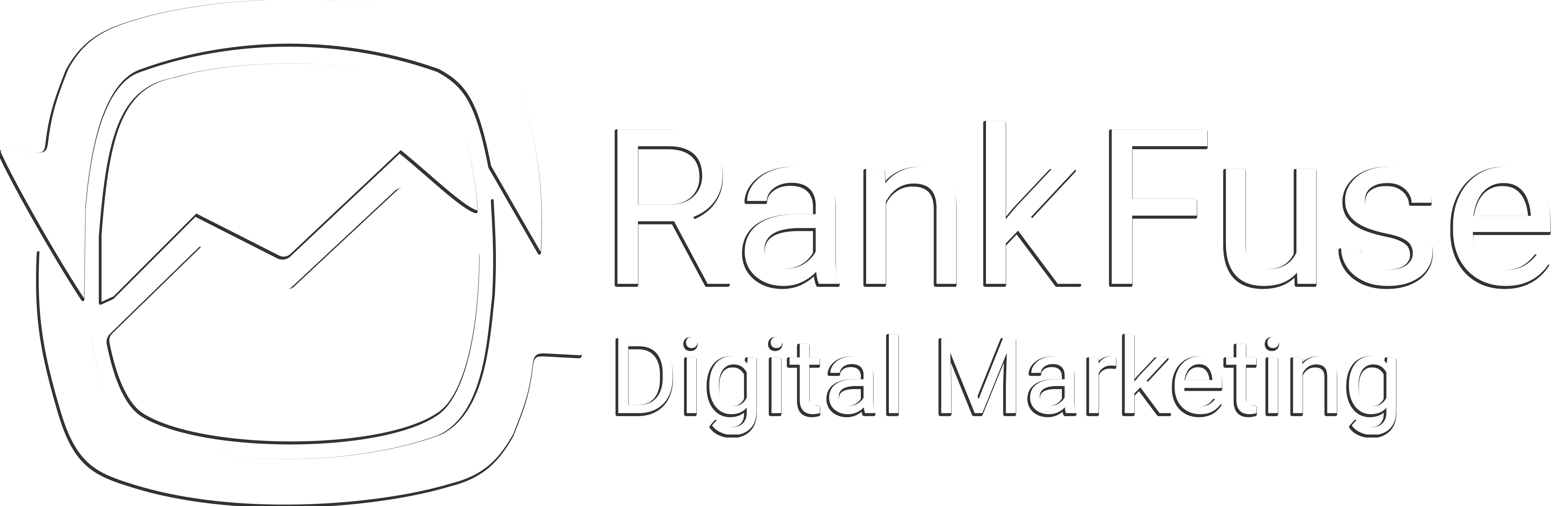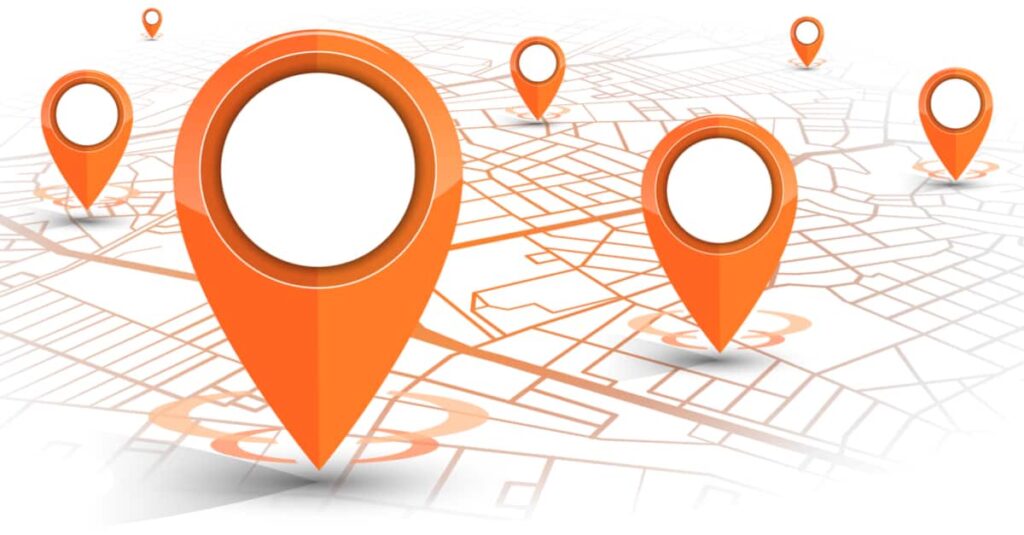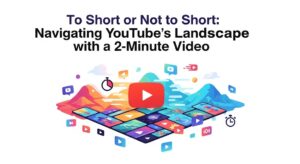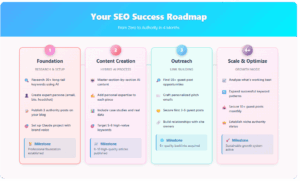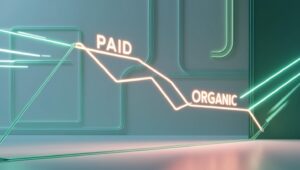Google Maps is a helpful tool for businesses to draw people into their locations. In most cases, Google Maps does a good job of keeping Google Maps up-to-date, but there are times when you may need to make changes to your Google Maps location for some reason. Rank Fuse wants you to be able to take care of your location in Google Maps, so we have all the information you need to remove your location from Google Maps.
Removing a Business Listing on Google Maps
You would want to remove a listing from Google Maps if the location never existed, has closed, is ineligible to appear on Google, or shows an incorrect address.
If your location is permanently closed, and you want to remove the list from Google Maps, there are a few easy steps you can take:
- Go to Google Maps and find the location
- Click “Suggest an edit”
- Mark the location as “Place is permanently closed or has never existed”
- Choose the reason
- Click “Submit”
Once you have submitted your request, Google will review the suggestion. If Google’s team approves the change, it will be removed. You may receive an email about the status of your request, as well as questions about the request.
These steps will work whether you own the listing or not.
Marking a Location Permanently Closed
If your business closes, you will want to remove your listing from Google to keep your customers notified of the change. There are a couple different ways to do this.
If You Own the Listing?
- Log in to Google My Business
- Select Info from the menu
- Under Close or remove this listing, select Mark as permanently closed
- Click OK in the dialog box that pops up
If you have ownership of the listing, Google Maps and Search will show that the location is permanently closed.
If You’re Using the Mobile App?
- Open the Google My Business App
- Select the location you want to mark as permanently closed
- Click on the Menu icon in the top left corner
- Select Mark as permanently closed
- Click Yes in the dialog box
- Click save
Google Maps and Search will now show that the location is permanently closed.
Changing a Business Listing Information on Google Maps
There are times when you may want to change the information associated with your business on Google Maps. If your business phone number, address, or hours ever change, you will want to let your customers know via Google.
Types of edits you can make to your Google Maps listing:
- Business Name
- Category
- Address
- Hours
- Phone
- URLs
- Attributes
- Photos
- From the business
- Opening date
- Menu (restaurants only)
To edit any of this information, you can access your Google My Business account via desktop or the mobile app.
Editing a Business Listing on Desktop
- Log in to Google My Business
- Using the card view, choose the listing you wish to manage
- Click info in the menu
- Select the section you want to edit and enter the new information
- If you want to remove a section, click the X next to it
- Click apply
It can take up to 60 days for changes to take effect. Information that was added by other sources or that is publicly available may not be removed. Business descriptions also can’t be changed.
Editing a Business Listing on the Mobile App
- Open the Google My Business App
- In the menu, select Business Info
- Click the pencil icon in the section you would like to edit
- Enter your new information and click Save in the top right corner
Now you are ready to go out and take care of all your Google My Business changes.